Contract Details
This screen enables the user to add or update employee contract details.
Prerequisites
Rules and Guidelines
- Fields that are marked with red asterisks (*) are mandatory.
-
You may batch upload the information via the Upload link.
Field Information
This read-only field displays the employee ID Number.
This read-only field displays the employee's last name.
This read-only field displays the employee's first name.
This field displays the position ID Number of the employee. If you need to add another then you can do so by selecting the Add button.
Clicking Add will load another screen where you can input a new entry, and after saving, you will be able to select that newly created Job from the drop down list.
This field displays the employee's gender (via dropdown menu).
This field displays the employee's date of birth.
This field displays the status of the employee:
| Code | Description |
|---|---|
| Current | |
| E | Excluded from payroll |
| L | Leaver |
| N |
Suspended from current payroll only |
| R | Reinstated |
| S | Starter |
Department is another costing field used in any extract to a finance system.
A default department is created for you but you can still add departments by clicking the Add button.
This field displays the user to select the employee's pay point code.
Clicking the Add button allows you to add and save a new pay point code.
This displays the starting date of the apprentice.
This displays the last day of the apprentice.
Link
If you would rather import the data from a spreadsheet, you can download our template by selecting this link. If it is the first time you have added any data, then a dummy row will be displayed to help you. If you already have data, then that data will be downloaded to enable you to update it as well as add new data. You will need to remove the dummy data entered in the spreadsheet before import.
Although the file will open in Excel, it is important that it is saved as a CSV (Comma Separated Values) file. Otherwise, the import will not be completed.

Upload will allow you to browse to the downloaded file and bring it in to the system.
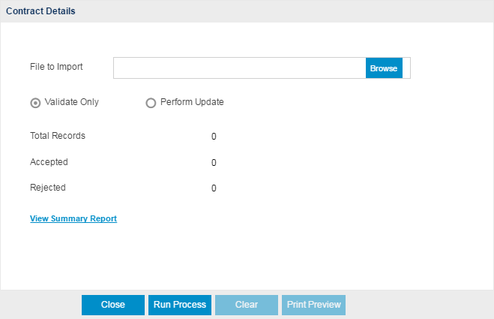
You can either perform a validation or update the system once the file is located using the Browse option.
- Validate will advise you if you have any issue with the file before importing, enabling you to change the data. Select this option to test the format of the file and fields.
After running the Validate Only process, the system will produce a report detailing that the update is completed, and if there were errors encountered during the validation. The detailed information is shown in the Summary Report.
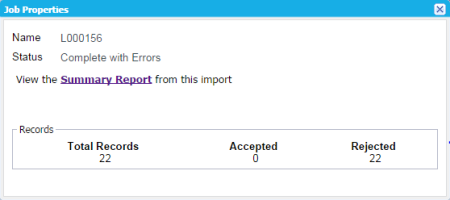
- Perform Update will upload the data and display it in the Pay page of the Wizard for you to confirm by moving Next. Select this option to upload and update information in your database.