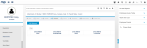Attachments
Documents that are relevant to the employee such as driver's licence, employee photograph etc can be attached to the employee's details. This window not only maintains individual attachments but also serves as the repository for all attachments.
(Hover over with your mouse to see the sample image in full size.)
Prerequisites
- Additional Attachment Codes
- Attachment Locations
Rules and Guidelines
- Documents attached can be either entered or viewed
- If an employee's photo is attached it will be visible on the Personal window.
- If multiple photos are attached the first attachment with Attachment Code 'P' is displayed.
- The Attachment Location contains a list of user defined locations where attachments of various types are stored. These locations may not be on the same server that runs the system.
- Attachments can be located in the same or different locations
- To modify a document, it must first be downloaded to your PC, modified and then re-uploaded.
ESS Access
- Information entered on this window could be accessible to the employee when logging into Employee Self Service.
Field Information
Type or select the type of attachment being stored against the employee's details. This could be a photo, licence, resume or signature. Additional codes can be added.
The attachment location is essentially the path to the folder that contains the attachment and can only be accessed from the drill down menu.
- For On Demand clients who have been granted access to store attachments on the Neller System i server, enter the attachment location as:-
$H$F (Hosted File) for employee's specific attachments stored on the Hosted Server
or
$HS$ (Hosted Shared) for shared attachments stored on the Hosted Server - For $H$F entry two Upload buttons are made available, one for the Attachment file and the other for the Thumbnail
- For $HS$ entry two Browse buttons are made available, one for the Attachment field and the other for the Thumbnail.
Note:
Hosted File- This is for documents that are held against the employee and specific to an employee such as Resumes, Performance Reviews, etc.
Hosted Shared- This is for documents in a shared location that multiple employees could have a link in their Attachments screen. For example, company policies that may have multiple people attached.
Enter a description for the attachment. Note that this field is limited to 50 characters only.
Select a date from the available calendar.
This field displays the file name of the attachment within the attachment location.
The name of the thumbnail or the small image file within the attachment location. If a thumbnail is defined the image appears on the Personnel window.
| Fields | Code | Description |
|---|---|---|
| Attachment Type | P = Photo | |
| Attachment Location Code | \\Server80\Home\Employee Photos | The employee photos folder contains all the employee photos |
| Attachment Description | Enter up to 50 characters only. | |
| Attachment Date | DD/MM/YY | This is the correct date format. |
| Attachment Name | EMPID5421Photo.gif | The name of the file containing Employee 5421's photo |
| Thumbnail |
This displays comments about the attachment.