Jobs
Jobs are an important part of the system. They are required for calculating payroll correctly. On this screen, you can add jobs and their associated cost centres.
Prerequisites
- No prerequisites.
Rules and Guidelines
- Fields that are marked with red asterisks (*) are mandatory.
Field Information
Specify the position label. A unique ID will be auto-generated for the position / job.
Select from the dropdown the cost centre to be applied to the employee.
There is a default cost centre setup that you can select from the list. To add a new one, click the Add button and add a new code and description. You may also add a new one using the Edit button that is accessible as you click on the dropdown. After saving, the code you have created will be made available in the dropdown list.
This checkbox denotes a manager job. Tick this button if the job is a managerial position.
Only check this if you are going to use a Self-Service hierarchy for authorisation requests.
Links
If you would rather import the data from a spreadsheet, you can download our template by the download link. If it is the first time you have added any data, then a dummy row will be displayed to help you. If you already have data, then that data will be downloaded to enable you to update it as well as add new data. You will need to remove the dummy data entered in the spreadsheet before import.
Although the file will open in Excel, it is important that it is saved as a CSV (Comma Separated Values) file. Otherwise, the import will not be completed.
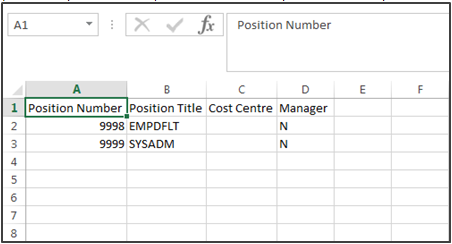
Upload allows you to browse to the downloaded file and bring it in to the system.
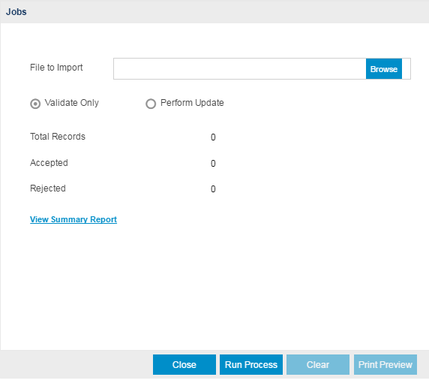
You can either perform a validation or update the system once the file is located using the Browse option.
- Validate will advise you if you have any issue with the file before importing, enabling you to change the data.
- Perform Update will upload the data and display it in the Jobs page of the Wizard for you to confirm by moving Next.
Select Next >> to continue with the workflow.
Click this link --> Setup Wizard if you want to go to the Wizard's Help.