Output to Excel
- Select Excel from the Output To options tab. The following window is displayed.
- Select Run from the toolbar. This will access the Run Options window.
- When processing is completed, Excel will open on your desktop and the extracted data will be displayed.
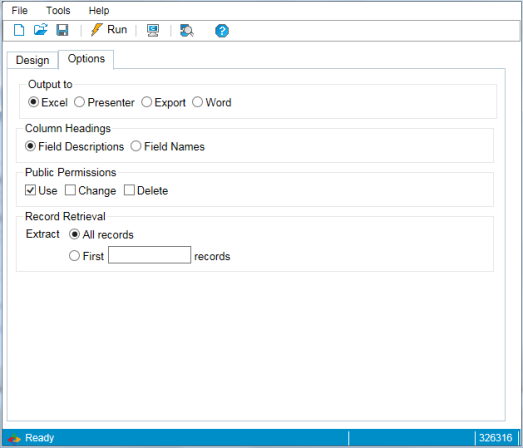
Use the radio buttons to select your option for Column Headings, 'Field Descriptions' or 'Field Names'.
If you select 'Field Names', any changes you made to the label when selecting the fields will be overridden.
Set the Public Permissions to stipulate other user's ability to 'Use', 'Change', or 'Delete' the created Extract.
The Record Retrieval option allows you the flexibility to request retrieval of:.
- Use this option when you are confident of your file and field choices and happy for the entire report to run.
or
- Use this option when you have either a specific selection criteria or you just want to check your data extract before committing to run the complete report.
Record Retrieval occurs only after all the selection and sorting options are complete.
For example: An Extract designed to select the first ten (10) youngest employee records would require the Design sort tab to stipulate Sort Sequence by 'Date of Birth' in descending order and the Option tab's Record Retrievalradio button to stipulate retrieval of the first ten (10) records.