Console
Console functionality for
Users may access spoolfiles only if their Security Profile allows it.
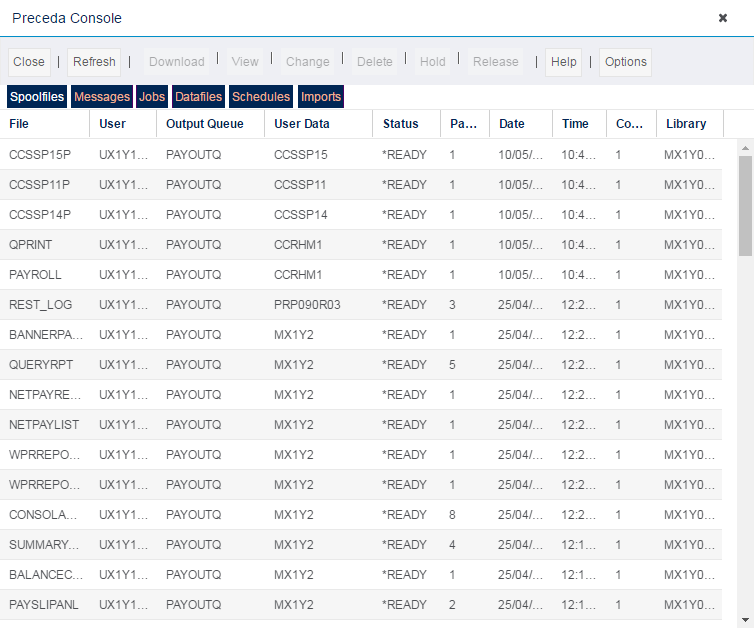
(Hover over with your mouse to see the sample image in full size.)
| Option | Description |
|---|---|
| NETPAYEX: | Net Pay Exception Report |
| PAYSLIPS: |
Payslip Print |
| PSLIPRPT | Payslip Analysis Report |
| SLIPEXPT: |
Payslip Exception Report Print |
| DIAGNOSE: | Pay Period Diagnostics Report |
| AUDITPAY: | Pay Details Audit Report |
| EDI1IMPT: | EDI Import Current Period Trans (if applicable) |
| EDI3IMPT: | EDI Import Current Period Trans (S/L) (if applicable) |
| Option | Description |
|---|---|
| CCEDITAXP | Inbound P6/P9(T) transactions |
| CCTAXREJP | EDI Extraction / Exception Report - Rejected Records - Tax Codes |
| CCEDIAUDP | EDI Import Audit Report |
| CCSTUAUDP | Student loan start/stop information |
| QUALITYSTD | Missing data required for RTI |
| EXCEPTIONP | Starters on current period, SMP first payment/last payment, SSP paid, zero net pay employees |

To view a spoolfile, select and double click the file from the list. The spoolfile is displayed in HTML format with a Toolbar at the top.
Menu Bar
Option Description Close This closes the Console window. Refresh This updates the information currently on screen. Download This downloads the selected file. View This option makes available the SpoolFiles. Change This option allows the changing of the queue. Delete This allows deletion of the file. Hold This allows the user to HOLD files. Release Used in conjunction with the HOLD facility above. Close This closes the Console window.
This allows the user to view the files and their status.
If any Job has ended abnormally, please contact the Service Desk.
This shows the reports created.
Menu Bar
Option Description Refresh This updates the information currently on screen. View Job Log This enables the user to view the job log produced by the selected job. Change If the selected job has a status of JOBQ, the job can be moved to a different queue - only use with Moorepay guidance. End Job If the selected job has a status of JOBQ or ACTIVE, this enables the user to END the job. View Spoolfiles This displays all spoolfiles produced by the selected job. Hold This allows the user to HOLD files. Release Used in conjunction with the HOLD facility above.
This is the area within the Console where your selected window displays the outcome of your choice, such as the spoolfiles. The information displayed depends on the settings in the Options button in the Console.
Each column can be sorted by clicking on the column heading. For example, if sorting spoolfiles by user, click on the user data title. All spoolfiles will now then be sorted by username in ascending alphabetical order (A to Z). To reverse the sort order, click on the user data title again, and they will then be sorted in descending alphabetical order (Z to A).
To select a spoolfile, job or, message, highlight the item you want to select. Doing this enables any icons or actions that can be used in relation to that job/message. To select multiple entries at the same time hold down the Shift key and use the Up and Down arrow keys, or hold down the Shift key and select the item using the mouse.