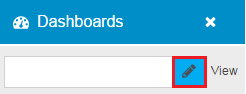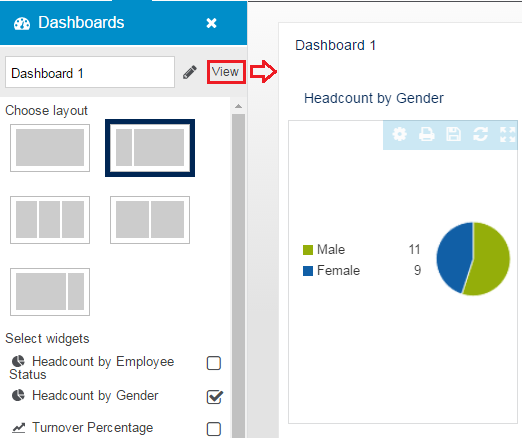Dashboards
Dashboards are graphical representations of extracted data. This functionality provides a simple mechanism to present summarized data in a way which may support decision-making activity and provide additional reporting tools for managers.
It has become simple and intuitive by launching items through links instead of using complex menus making the access to various parts of the system easier.
Rules and Guidelines
- The Dashboard is available for Admin, MSS, and ESS Users.
- Users cannot delete or edit when in the System Dashboard tab. Conversely, adding and updating widgets when not in System Dashboard is allowed.
- In adding new dashboards, five layouts are available for selection.
- Widgets, within the dashboards, for different reports/ data can also be added.
- Managers viewing dashboards will only see the headcount statistics for the organisational unit that their position belongs to.
- Gadgets can be removed from or added on the Welcome Page based on security levels.
- If you are anywhere other than the Welcome Page, you may click on the logo at the upper left portion of the screen to go back to the Dashboards page.
By default, the System Dashboard contains four widgets which vary according to user type (i.e. Admin, MSS, Vendor Ops, etc).
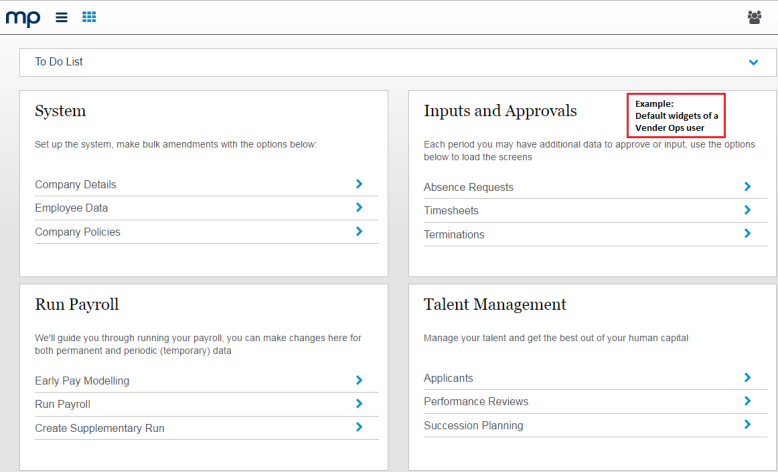
(Hover over with your mouse to see the sample image in full size.)
The System Dashboard is your default dashboard which is not editable. Other than this, you can also add or edit dashboard/s.
Adding Dashboard
- You can add one or more Dashboard page/s to display the gadgets/ widgets relevant and helpful to you.
When adding a new dashboard, you may select from 5 different layouts.
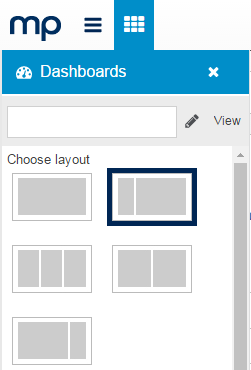
Editing Dashboard
- You may choose to modify the (a) name and (b) layout of your dashboard by clicking the Edit icon.
Once clicked, you will be presented with this widget that allows you to change the dashboard name and choose other layout pages. Within your selected dashboard, you can add or remove widgets by ticking/ unticking the check box, as well as organize how they are to be displayed by dragging a particular widget.
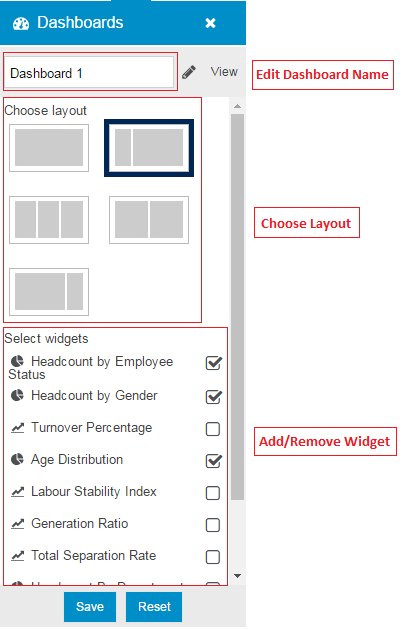
The content of the widget cannot be modified but you may choose to organize how they are displayed in a dashboard (still following the chosen layout) by dragging and dropping them to your selected area.
Viewing Dashboard
- After creating your dashboard. Click the Save button to save your selections. You may view your dashboard with your chosen widgets by clicking the View option.