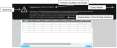In Application Messaging
This Tool provides Vendor Ops users the ability to control the content and style of In Application Messaging as well as its position. The three areas where the In Application Messages are made available and dynamic are:
- Wizards
- Data Entry Page
- Home Page
To customise the messages, a setting screen is created and made available on Tools > Customisation > Floating Advert. This includes separate tabs on each of the three areas mentioned above:
Homepage advertisement inform users when an upgrade has been initiated. Its availability depends on the set period identified in the Duration Weeks field (i.e. one to four weeks, or a specified number of days).
(Hover over to see sample image on its settings.)
This Message appears only at the top of the main screen. This can be closed but will re-appear again after log-in, depending on the specified duration period. Below are example details this advertisement could provide:
- Upgrade version number and date
- Short explanation of Enhancement and Defect
- Warning and Close Advert icons
(Hover over to see sample image.)
Data Entry is available in multiple areas within the system. These are visible at the right side of the application, and can be placed at the top or bottom part of the panel.
(Hover over to see sample image on its settings.)
This Message includes:
- The ability to turn the message Off
- Position - allows you to select the area within the panel (i.e. Top or Bottom) where it is to be placed.
- Data Entry screen - allows to choose where the message appears.
- Main Text - allows you to change the main text and add hyperlinks. This is a configurable text providing custom help.
(Hover over to see sample image.)
Wizard screens have a linear flow of pages allowing users to navigate through a series of screens. Because of this, the setting for Wizards is unique. Additionally, fields for Icon and Logo are made available.
(Hover over to see sample image on its settings.)
This Message involves:
- The ability to turn the message Off
- Icon - allows you to change the icon from a bank of SVG images.
- Logo - allows you to change the company logo from a bank of images.
- Hero Text - allows you to change the text on the left part of the advertisement. Hero Text has a larger font size compared to the Main Text.
- Main Text - allows you to change the main text, left part of the advertisement, as well as add hyperlinks.
(Hover over to see sample image.)