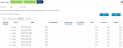Update
This window displays a list of employees. It allows the user to determine the percentage and/or amount for the update for every employee and mass updates the data upon completion of the Wizard.
(Hover over with your mouse to see the sample image in full size.)
Prerequisites
Rules and Guidelines
- Fields that are marked with red asterisks (*) are mandatory.
- All Active employees are displayed on the list.
- You may choose to change individually by manually inputting the value, or use the buttons to change all.
- Upon clicking Finish, if the code is an effective date code, a modal box for Effective Date would be displayed containing the element selected. You would be asked to enter the Start Date when the change would be effective (where the Start Date must not be after the current period end date). A field for the End Date would also be made available which gives you the option to enter the end date of the change. A Start Date before the Start Date of a previous record within Mass Update cannot be entered.
- If not an effective date payment, then values are updated upon Finish.
- Starter and Leavers are not included in the list.
- Employee will not be listed if the code selected is on-stop or has an End date.
- Salary should be updated in 'Annual' amount while the rest are in 'Period'.
Field Information
This field displays the employee number.
This field displays the status of the employee (e.g. 'Current' or 'Starter').
This field displays the employee's name.
This field displays the department the employee is in.
This shows the last record of start date.
This shows the last record of end date.
This displays the current value of the code selected.
Enter the percentage increase.
Enter the value change.
This displays the updated total value.
Buttons
Clicking this would display a modal pop-up which enables you to input the percentage update for all employees on the list.
Note that clicking 'OK' over-writes any current value, and updates all employee's percentage with the data entered. Choosing 'Cancel' closes the pop-up window without changing anything.
Clicking this would display a modal pop-up which enables you to input the value update for all employees on the list.
Note that clicking 'OK' over-writes any current value, and updates all employee's value with the data entered. Choosing 'Cancel' closes the pop-up window without changing anything.
Select Finish to complete the workflow or << Back to go to the previous screen. Cancel closes the Wizard.
Click this link --> Mass Change Wizard if you want to go to the Wizard's Help.